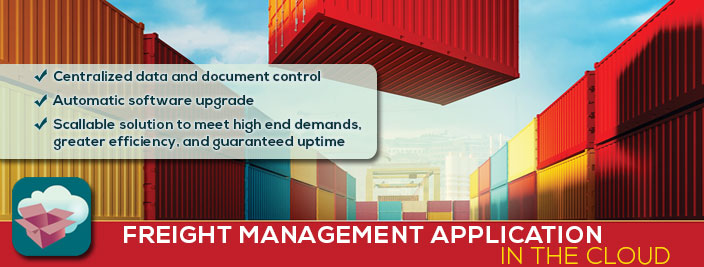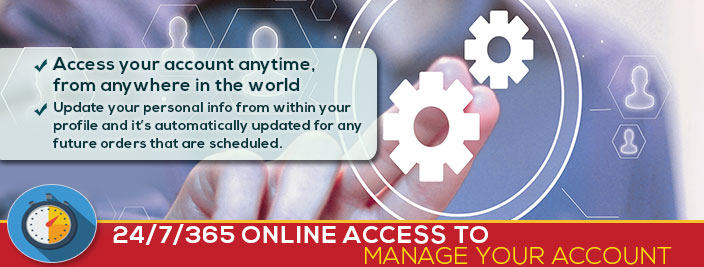Help & Support
Help is just a click away. Troubleshooting problems with our online freight management system is simple. We found that following the instructions below resolves 99% of problems with CrosTracker. You can also view the online user manual to familiar yourself with the CrosTracker freight management system.
ANTI SPAM METHODS
If our emails related to your air freight or ocean freight inquiries continue, go to your spam/junk folder then, find your email provider below and follow specific directions listed for your provider:
AOL Users:
Check your "Spam" folder. If you find our email there, select the message from transcaribe.com and click "This is Not Spam."
To ensure future delivery, also do the following:
- RIGHT Click (that`s right click!) on Contacts in the left sidebar and select New Contact from the menu.
- Type in LoveAwake.com in the Name Field and @ transcaribe.com in the Email 1 field.
- Press the Create button at the top of the page.
Hotmail Users:
Check your "Junk email" folder. If you find our email there, select the message from transcaribe.com and click "Not Junk."
To ensure future delivery, also do the following:
- Click on Options in the upper right hand corner of the page
- Click on Safe and blocked senders under Junk e-mail
- Click on Safe senders
- Type in @ transcaribe.com and click the Add to list » button
Yahoo Users:
Check your "Bulk Mail" folder. If you find our email there, select the message from transcaribe.com and click "Not Spam."
To ensure future delivery, also do the following:
- Click Contacts tab at the top of the page.
- Click the Add Contact Button
- Type in transcaribe.com in the name field and @transcaribe.com in the email field.
- Then click the Save button at the bottom of the page.
Gmail Users:
Check your "Spam" folder. If you find our email there, select the message from transcaribe.com and click "Not Spam."
To ensure future delivery, also do the following:
- Click on Contacts in the left sidebar
- Click on the Create Contact link at the top of the page
- Type in transcaribe.com in the Name field and @ transcaribe.com in the Email field.
- Click the Save button at the bottom of the page
Outlook Users:
- Select Actions from the top menu bar, then select Junk email followed by Junk email Options.
- Select the Safe Senders tab, then click the Add button.
- Type in transcaribe.com and click OK button.
- Click the OK button.

• Member Support Form
• Professional Service
• Beta Testing